A Few Tips
Make sure that the Synaptic package manager is installed in Lucid Lynx by opening a terminal and typing
sudo apt-get install synaptic
Run Synaptic once it is installed. You will find it in (Ubuntu) System>Administration or (Kubuntu) Applications>System
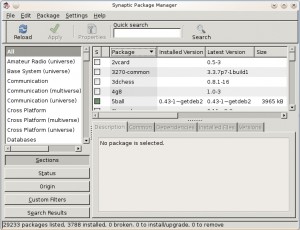
Synaptic Package Manager, the Front End of Apt-Get
Then bring out her voice with the Ubuntu Studio, Ubuntu Restricted Extras and Medibuntu repositories; and enable the repositories that come with Ubuntu but which are disabled by default. Sounds complicated, it isn’t and I’ll talk you through it (some of it.. enough of it to get you through!).
Ensure wget, vlc, ffmpeg and imagemagick are installed (they should be) by typing:
sudo apt-get install wget vlc ffmpeg imagemagick
Now you’re ready to dress our lucid lynx in some damn sexy kit.
Medibuntu
Medibuntu provides the multimedia codecs that cannot be distributed with Ubuntu due to legal restrictions. Installation is easy, just type or copy and paste the following code into a terminal to install the Medibuntu repository (see bootnotes one and two):
sudo wget --output-document=/etc/apt/sources.list.d/medibuntu.list http://www.medibuntu.org/sources.list.d/$(lsb_release -cs).list && sudo apt-get --quiet update && sudo apt-get --yes --quiet --allow-unauthenticated install medibuntu-keyring && sudo apt-get --quiet update
Then copy and paste this next bit into your terminal:
sudo apt-get --yes install app-install-data-medibuntu apport-hooks-medibuntu
Now you’re ready to install the encrypted DVD and non-native media format codecs.
Enter this command into your terminal to enable encrypted DVD playback:
sudo apt-get install libdvdcss2
And choose the correct command below to enable non-native media playback for your system:
i386 computers
sudo apt-get install w32codecs
amd64 computers
sudo apt-get install w64codecs
ppc computers
sudo apt-get install ppc-codecs
If you want to install Acrobat Reader you should type “acroread” into Synaptic.
Bootnote One
The Medibuntu DNS server is not always available. This results in the errors listed below being reported when the package lists are updated:
W: Failed to fetch http://packages.medibuntu.org/dists/lucid/Release.gpg Could not connect to packages.medibuntu.org:80 (88.191.82.11). - connect (110: Connection timed out)
W: Failed to fetch http://packages.medibuntu.org/dists/lucid/free/i18n/Translation-en_GB.bz2 Unable to connect to packages.medibuntu.org:http:
W: Failed to fetch http://packages.medibuntu.org/dists/lucid/non-free/i18n/Translation-en_GB.bz2 Unable to connect to packages.medibuntu.org:http:
W: Failed to fetch http://packages.medibuntu.org/dists/lucid/free/binary-amd64/Packages.gz Unable to connect to packages.medibuntu.org:http:
W: Failed to fetch http://packages.medibuntu.org/dists/lucid/non-free/binary-amd64/Packages.gz Unable to connect to packages.medibuntu.org:http:
W: Failed to fetch http://packages.medibuntu.org/dists/lucid/free/source/Sources.gz Unable to connect to packages.medibuntu.org:http:
W: Failed to fetch http://packages.medibuntu.org/dists/lucid/non-free/source/Sources.gz Unable to connect to packages.medibuntu.org:http:
There is a fix, thanks to Andrew and Defrysk at WebUpD8. Copy and paste this snippet into your terminal to bypass the DNS servers:
echo "88.191.101.8 packages.medibuntu.org" | sudo tee -a /etc/hosts
Bootnote Two
The Medibuntu PGP Key as provided above is currently out of date and has only been included because it is the one mentioned in the official Medibuntu Howto. The currently working one is available from both the Mit Edu Key Server and the Veridis Key Server. The easiest way to add the key from the Mit PGP Key Server is to copy and paste this snippet into a terminal:
sudo apt-key adv --recv-keys --keyserver pgp.mit.edu 0C5A2783
Enable the Disabled Repositories
Open Synaptic, click “Settings” in the top bar menu then click “Repositories”.
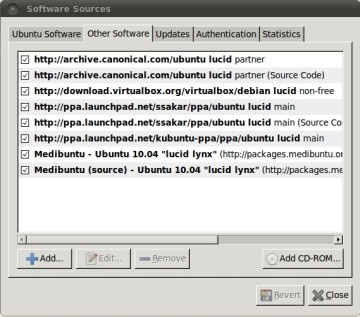
Synaptic Software Sources
Ensure that all software sources listed under the first tab labeled Ubuntu Software are ticked. Disregard Installable from CD-ROM/DVD.
Tick all software sources listed under the second tab, Other Software, are also ticked. Revisit this tab whenever you add new repositories via the command line.
Install the Restricted Extras
Search Synaptic for “restricted extras”, scroll down the list of packages and find “*buntu Restricted Extras”. Choose to install all versions that match your desktop environment.
Ubuntu Studio
Ubuntu Studio provides a lot of audio and video playback, streaming, editing and creation software. There is no longer any need to add a separate repository to add Ubuntu Studio packages to a regular Ubuntu desktop system. Add Ubuntu Studio by searching Synaptic for “Ubuntu Studio” and clicking the packages you wish to install. Select “Ubuntu Studio Desktop” to install all available Ubuntu Studio components.
PlayOnLinux
This is still the best way to install and manage multiple versions of Wine. It provides access to multitudinous Windows software installation scripts which make installing Windows programs into Lucid Lynx a breeze.
The home page for PlayOnLinux is here.
Add the PlayOnLinux repository to Lucid Lynx and install it with
sudo wget http://deb.playonlinux.com/playonlinux_lucid.list -O /etc/apt/sources.list.d/playonlinux.list
sudo apt-get update
sudo apt-get install playonlinux
VirtualBox
VirtualBox allows guest operating systems to be installed within a host operating system. The guest OS is installed on a (emulated) virtual machine and runs at the same time as the host. Good for those who need to use multiple operating systems without rebooting their machines. Fantastic for Linux users who want to run Windows games that will not work in Wine (use VB to install Windows within Linux). The guest will only function once you switch it on (boot the OS with VirtalBox).
The home page is here.
64-bit and 32-bit users should use this terminal command to add the VirtualBox repository, the PPG Key and to install the package:
sudo echo deb http://download.virtualbox.org/virtualbox/debian lucid non-free >> /etc/apt/sources.list
sudo wget -q http://download.virtualbox.org/virtualbox/debian/oracle_vbox.asc -O- | sudo apt-key add -
sudo apt-get update
sudo apt-get install virtualbox-3.2
The actual package name (virtualbox-3.2) could change. You can browse for the package “virtual” with Synaptic to ensure you get the most up to date version. I advise against the Open Source Edition (OSE) because it lacks some essential functionality.
IPList
The privacy advocate’s essential security component. IPList is similar to the PeerGuardian program used on Windows – it prevents file downloads from IP addresses that are known to be espiant. That is to say that some people provide downloads and seed torrents for the sole purpose of spying on and tracking down downloaders. IPList drops data packets downloaded from such uploaders and seeders thus helps protect downloader’s privacy.
The homepage is here.
Add the repository by copying and pasting this code into a terminal:
sudo touch /etc/apt/sources.list.d/iplist.list
sudo echo "deb http://ppa.launchpad.net/ssakar/ppa/ubuntu lucid main" > /etc/apt/sources.list.d/iplist.list
sudo echo "deb-src http://ppa.launchpad.net/ssakar/ppa/ubuntu lucid main" >> /etc/apt/sources.list.d/iplist.list
sudo apt-key adv --recv-keys --keyserver keyserver.ubuntu.com C6E3D905C8BCD56BB02E6E0B39456311108B243F
sudo apt-get update
sudo apt-get install iplist
GetDeb and PlayDeb
GetDeb and PlayDeb provide prebuilt Debian application and game packages for Ubuntu distros. Where the Ubuntu and GetDeb or PlayDeb repositories provide the same software, the packages provided by GetDeb and PlayDeb are more up to date than those provided by Ubuntu.
The homepage of GetDeb is here.
The homepage of PlayDeb is here.
At the time of writing this, both repositories and homepages are unavailable. According to their blog they will be up and running again soon. I will update with their repository details as soon as I am aware they are available.
SDLMAME & SDLMESS
The version of MAME provided by the official Lucid Lynx Ubuntu repo is out of date. A much better one is provided by WallyWeek.org.
You can add the Lucid MAME repository for major releases by copying and pasting these lines into a terminal:
wget http://sdlmame4ubuntu.org/repoc/957AC3A6.gpg -O- |
sudo apt-key add -
sudo wget http://sdlmame4ubuntu.org/repoc/lucid.major.list -O
/etc/apt/sources.list.d/sdlmame4ubuntu.major.list
sudo apt-get update
sudo apt-get install mame
If you want to install intermediate releases of MAME then copy and paste these lines into a terminal:
sudo wget http://sdlmame4ubuntu.org/repoc/lucid.urel.list -O
/etc/apt/sources.list.d/sdlmame4ubuntu.urel.list
sudo apt-get update
sudo apt-get install mame
Intermediate releases of SDLMAME can be less stable than their major counterparts.
Another repository for both SDLMAME and SDLMESS can be found at apt.ludomatic.fr/. It is designed for Debian but will provide for Ubuntu soon (so they say).
A good front end for SDLMESS and SDLMAME is QMC2. You can add the Lucid repo and install it with:
sudo echo "deb http://ppa.launchpad.net/mmbossoni-gmail/emu/ubuntu lucid main" >> /etc/apt/sources.list
sudo apt-key adv --keyserver keyserver.ubuntu.com --recv-keys 3212DC8B
sudo apt-get update
sudo apt-get install qmc2
Alternatively, use this one line command to add the repositories to Lucid:
sudo add-apt-repository ppa:mmbossoni-gmail/emu
LAMP
Not a repository but a vital piece of kit for anyone who wants to install web apps on his local computer, write and test PHP scripts or build a website that requires facilities usually only offered by web servers.
Lamp is the acronym for:
It converts a regular desktop operating system into a web server capable system. And, thanks to the Ubuntu developers, is very easy to install into Lucid (and Karmic). Just copy and paste this line into a terminal and watch the magic be done:
sudo apt-get install lamp-server^
Next you will want to install PHPMyAdmin, the database management package:
sudo apt-get install phpmyadmin
The best way to manage your LAMP server (that I know of) is with Webmin which can be downloaded and installed from here.
Check your LAMP server is properly installed by pointing your web browser to http://localhost where you should be greeted by an Apache welcome message (of a sort).
You will be able to view PHPMyAdmin at http://localhost/phpmyadmin
If you cannot access PHPMyAdmin then you will need to create a symlink to it with:
sudo ln -s /usr/share/phpmyadmin /var/www/phpmyadmin
You can enable Apache mod_rewrite with:
sudo a2enmod rewrite
sudo /etc/init.d/apache2 restart
To view your server space you need to point your file manager to /var/www
You can give yourself ownership of /var/www with
sudo chown username:username /var/www
Exchange “username” for your Lucid Lynx username.
Additional Software Sources
Key Server List
These are useful for finding PGP Keys to authenticate software repositories when the software’s maintainer hasn’t explicitly stated his PGP Key:
Additional Repository Guides
 Zorro.tar
Zorro.tar Zorlimsarvadevolleyball.tar
Zorlimsarvadevolleyball.tar ZorkZero.tar
ZorkZero.tar ZorkQuest: The Crystal of Doom.tar
ZorkQuest: The Crystal of Doom.tar ZorkQuest: Assault on Egreth Castle.tar
ZorkQuest: Assault on Egreth Castle.tar Zork 3.tar
Zork 3.tar Zork 2.tar
Zork 2.tar Zork 1.tar
Zork 1.tar Zool.tar
Zool.tar Zool 2.tar
Zool 2.tar






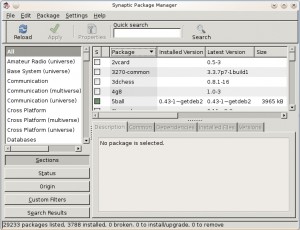
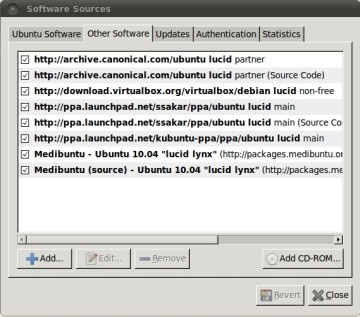
 Please wait...
Please wait...